Thursday, August 27, 2009
Make a bootable USB installer for Windows XP, Vista, 7 with WinToFlash
Making a bootable USB flash drive for Windows Vista and Windows 7 isn't all that tricky, but it's always nice to find an app that simplifies things. Not only does WinToFlash make the process about as easy as it can get, but it can also create Windows XP, Server 2003, and Server 2008 installers.
The default options make it easy to roll a silent Windows install, or you can flip the custom switch and specify the exact setup parameters you want to use.
The handy app also has one more trick up its sleeve: moving Windows Preinstall environments. PE discs can be extremely handy for troubleshooting and repairs, and being able to painlessly zap them over to a USB flash drive means not having to burn a new copy every time someone's haggard old optical drive decides to chew up your CD.
WinToFlash is a free download and is totally portable. It's an excellent tool to add to your USB-related utilities
Download: WinToFlash
Google Docs Automatically Translates Documents into 42 Languages [Google Docs]
While most of us don't frequently find ourselves needing to translate our documents to various languages on-the-fly, Google Docs just announced a new feature that'll be great for those who do: The service now automatically translates docs in 42 different languages with a few mouse clicks.
Translating docs is a breeze: Just hit up the Tools menu, select Translate document, then choose the language you want to translate to. Docs will open the translated document in a new window, then offer to replace the original document with the translation or copy the translation to a new document. It's probably not for everyone, but it's a nice feature, nonetheless, and yet another example of Google's continued march toward integrating their various services.
Dirtiest websites of the summer 2009
 Symantec’s Web site ratings service Norton Safe Web presents the Dirtiest Web Sites of Summer 2009 – the top 100 infected sites based on number of threats detected by Norton Safe Web as of August 2009.
Symantec’s Web site ratings service Norton Safe Web presents the Dirtiest Web Sites of Summer 2009 – the top 100 infected sites based on number of threats detected by Norton Safe Web as of August 2009.Norton Safe Web analyzes sites using signature-based file scanning, intrusion detection engines, behavioral detection and install/uninstall analysis to identify security risks including phishing sites, malicious downloads, browser exploits and links to unsafe external sites. In other words – dirty stuff you don’t want on your computer!
It comes as no surprise that 48% of the Dirtiest Web Sites are, well, dirty— sites that feature adult content. However, other Dirtiest sites run the gamut of subject matter, including sites dedicated to deer hunting, catering, figure skating, legal services, and buying electronics. Viruses are the most common threat represented on the Dirtiest list, followed by security risks and browser exploits. Simply clicking through to a site with these threats could put you at risk of exposing your computer to infection, and worse, put your identity, personal and financial information into the hands of cybercriminals.
With all this dirt out there, what can you do? Help clean up the Web by joining the Norton Safeweb Community.
Sample of Dirtiest Web Sites:
* 17ebook.com
* aladel.net
* bpwhamburgorchardpark.org
* clicnews.com
* dfwdiesel.net
* divineenterprises.net
* fantasticfilms.ru
* gardensrestaurantandcatering.com
* ginedis.com
* gncr.org
* hdvideoforums.org
* hihanin.com
* kingfamilyphotoalbum.com
* likaraoke.com
* mactep.org
* magic4you.nu
* marbling.pe.kr
* nacjalneg.info
* pronline.ru
* purplehoodie.com
* qsng.cn
* seksburada.net
* sportsmansclub.net
* stock888.cn
* tathli.com
* teamclouds.com
* texaswhitetailfever.com
* wadefamilytree.org
* xnescat.info
* yt118.com
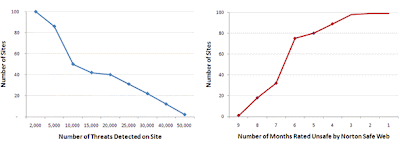
Wednesday, August 26, 2009
How to secure your Mobile? Here is the solution
Want to secure your phone from virus and other hackers. Here are some steps to use your mobile safely. If you cant read click the image to expand...
Here is the summary of the article for non-telugu people :)
1. PIN NUMBER: Secure your phone with PIN.
2. Encrypt content:
3. Private calls and sms:
- PrivateCallAndSMS: Goto this site and select the model to download the file. Click PrivateCallAndSMS for more info
- kaspersky: Here is the link for s60 third edition phones. kaspersky
Where is T Nagar? Just for FUN... nice one
Nobody knows accurately. It is just this lovely place in Chennai, which if you decide to visit for the second time, you get a free seasonal pass for a window-side bed in Kilpauk hospital.
Sounds like a holiday package..what if I manage a third visit?
You get one year free admission at Yervadi, next to Sethu Vikram. Cost of chain included in the package.
Oh! You said it's a lovely place. Do people go there for sight-seeing?
Kinda yeah, it is Chennai's own version of "Suicide Point"
Can we shop there?
There are just two things you can do at T.Nagar. One,shop and two,die. The former is optional though.
My wife wants some good silk sarees. Where do I take her?
Push her into Pothys and run. This is your best chance to live with some self respect in future.
What if I stay?
You automatically qualify for Bihar elections.
What if I go in too?
If you are Gopi, you'll come out as Gopi 65.
I heard gold is pretty cheap at some place there?
Very cheap yeah, not just the rate. I guess you are talking about Ranganathan Street, Annachi shop.
Ya ya. How do I go there?
You just need to stand at the start of that street. Close your eyes. Open your eyes. You are inside Annachi shop, courtesy : fellow shoppers.
Can I take my vehicle?
Shut up! Even Laloo wouldn't do that! Oh is it very crowded?
Oh is it very crowded?
Yeah, by the time you count the number of people around you, they can telecast Junoon twice.
Junoon?? What's that?
Kadavule! Paathathu illiya Junoon neenga? Periya athu megaserial. Pesuvaanga maathi maathi thamizh athula.
Oh! By the way, do men shop in T.Nagar?
Wise men stay away. Married men do shop.
I heard there are lots of platform shops?
There is no platform. Only shops.
Whatever, how good are they?
Very good infact. You get all sortsa brands including Nykee, Ribok and Adeedas. At cheap rates that too!
Hey isn't that phony? The spellings are all messed up!!
Naah. They have been changed according to numerology, that's all. Fine. Is there any good restaurant there? Ya, Saravana Bhavan.
Fine. Is there any good restaurant there? Ya, Saravana Bhavan.
Wow! What would I get there for, say 50 rupees?
Quite a lot. Half a dosa, 5 ml Sambhar and some pebbles.
Pebbles? Why??
Huh, you are dumber than a crow! To raise the level of sambhar ofcourse.
That's bad. But I heard there's a hot chips too?
You'll be a hot chip yourself once you step into Ranganathan Street.
How is the air pollution level in T.Nagar?
One deep breath and you'll die on the spot, money back guarantee.
So many issues, eh? Finally, what's the best thing about T.Nagar?
Variety. So many shops, so many dresses and so many accessories. Even if you escape death by other mean, you'll be confused to death!
Thanks for the fwd mail....
Nokia launches two new touchscreen mobile phones
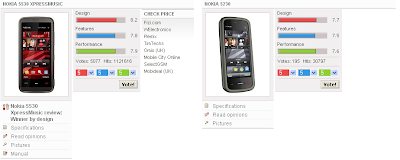
New Delhi: Nokia has launched two new touchscreen mobile devices — Nokia 5230 and Nokia 5530 XpressMusic for consumers who love the `touch’ interface and music.
Nokia 5230 features an easy to use music player with 33 hours of playback time and is priced at Rs. 10,500. It has a 'Media Bar' with quick access to the user's favourite media and applications, such as music, photos and YouTube or Ovi Share. It also comes with 2.0 megapixel camera and 3.2 inch wide screen.
Nokia 5530 XpressMusic is a music and entertainment device with a complete touch interface. It has a 3.2-megapixel autofocus camera with LED flash, while the home screen features one touch shortcuts to content and popular social networks, like Facebook and MySpace. Priced at Rs.13,999, it is a music player with 27 hours of playback time, excellent audio quality and a 4 GB memory card for storing music and other media. Both handsets would be available in early 2010.
"As the market leader, Nokia's value proposition is to offer products that combine aesthetics, technology and ease of use. Through new devises we aim to give our consumers phones that look great, provide enhanced touch and music experience and, at the same time, are competitively priced," said Nokia India Director Marketing Vineet Taneja at the launch in Delhi.
Source: India SyndicateHere is the comparision i have made for these two mobiles in gsm arena site (if you cant see click on the image to expand)
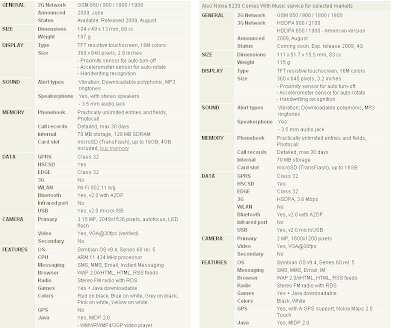
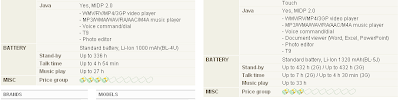
Tuesday, August 25, 2009
OfficeTab Adds Tabs to Microsoft Office
Windows only: Microsoft Office plug-in OfficeTab adds tabbed document support to Excel, Word, and PowerPoint—one can only wonder why Microsoft doesn't include this feature by default.
Once you've installed OfficeTab, you can head into the settings panel, where you can enable or disable tabbed support in each application, move the tabs to the side or bottom, and change the appearance of the tabs with a number of styles to choose from. You can right-click the tab bar to add a new document tab, and each time you open a document it will be added to a new tab automatically.
OfficeTab is a free download for Windows only, and while it was created by a Chinese programmer, the download itself contains an English version. Readers should note that on our test machine, at least, we got a Visual Studio setup prompt every time we opened an Office application after setting up this plug-in—but your mileage may vary.
Video: Nokia 5230 touchscreen seen lagging the competition
Ok S60 5th edition fans, here you go: another touchscreen Nokia slate to admire before it could be leaked by Eldar Murtazin. The new 5230 brings a 3.2-inch touchscreen riding HSDPA data, A-GPS, 2 megapixel camera, microSD expansion, and Bluetooth 2.0 with the promise of 33 hours of music pumped over its 3.5-mm audio jack. It will launch in two flavors in Q4: a €149 model and €259 Comes with Music version. Backside pic and video demonstrating the importance of long pink finger nails for navigating its resistive touchscreen after the break.
Note to Nokia: you really should review your marketing videos more carefully unless the severe lag / unresponsiveness seen when scrolling at 36 seconds is a feature.
Continue reading Video: Nokia 5230 touchscreen seen lagging the competition
Video: Nokia 5230 touchscreen seen lagging the competition originally appeared on Engadget on Tue, 25 Aug 2009 04:47:00 EST
See USB flash drives manufactured in this shocking behind-the-scenes video
[Via Make]
Continue reading See USB flash drives manufactured in this shocking behind-the-scenes video
See USB flash drives manufactured in this shocking behind-the-scenes video originally appeared on Engadget on Tue, 25 Aug 2009 03:25:00 EST.Monday, August 24, 2009
Nokia n900 firstLook on net
Normally, we'd take a look at something like this and say, 'yeah, could be real, could be fake.' Goodness knows there are enough mega-talented graphic designers in the world with the free time to craft this. Here's the thing, though: this phone / MID hybrid -- the latest in Nokia's Internet Tablet series -- has already been outed enough times so that we know this has to be a genuine press shot. If we had to guess, Espoo fashioned it in preparation for its Nokia World event in Germany early next month where the N900 will presumably be announced into officialdom; there's no sign on when or how the T-Mobile USA version will be unveiled, but we're getting pretty amped for it.
Nokia N900 puts on makeup, does hair for leaked press shot originally appeared on Engadget on Mon, 24 Aug 2009 13:53:00 EST
Nokia introduces Booklet 3G 'mini laptop'
Continue reading Nokia introduces Booklet 3G 'mini laptop'
Nokia introduces Booklet 3G 'mini laptop' originally appeared on Engadget on Mon, 24 Aug 2009 07:33:00 EST.
Set Up Space-Saving, Permanent Gmail and Reader Tabs in Firefox [Customization]
Ed. note: Reader Harsha Kotcherlakota wrote in to our tips box with a very detailed, very cool guide to how he uses a few Firefox extensions we've featured to create dedicated, always-available-yet-unobtrusive tabs for Gmail and Google Reader. Here's how.
So here's the deal. I like having my Gmail always open. (Who doesn't, right?) It's literally the first thing I go to in Firefox. But I don't want it to be my homepage, and frankly, I don't like the fact I have to always leave a full sized tab open just to keep an eye on my inbox. I am a fan of minimal, yet functional and attractive interfaces.
So I went searching for the perfect setup, and I'm happy to say, I found it! Using Gina Trapani's Better Gmail 2 add-on (specifically the Unread Count Favicon feature) and two other extensions, I found an extremely easy and attractive way to keep an eye on Gmail and have it open all the time without taking up a lot of space.
Here's what I did. (I'm doing all of this on the nightly build of Firefox 3.7 with Nightly Tester Tool installed, and it works just fine, so I'm positive this works for ALL versions of Firefox 3.0+.)
First, I downloaded and installed Better Gmail 2, and after enabling the Favicon option, ended up with this:
Looks fantastic, of course, but still, since I am currently using a netbook, I want to save as much space as possible. So I searched and searched until I found the FaviconizeTab extension, also previously mentioned on Lifehacker. Essentially, it adds an entry to the context menu when you right-click a tab that allows you to shrink it down to ONLY the Favicon. Here's how it works.
Right-click the desired tab and click FaviconizeTab:
Which gives you favicon-only tabs like you see in the screenshot. (I did this for both Gmail and Reader.)
Looks awesome, right? Well, I thought so too! Until I closed Firefox, and when I opened it again, I realized my faviconized Gmail tab did not stay faviconized. I also wanted a solution in which Gmail and Google Reader always appear when I opened Firefox. I knew how to set up multiple homepages in Firefox, but it's not quite right for what I want. For one, if i do that, every time I press the 'Home' button, all those sites load up at once in multiple tabs.
So I went off hunting again for a permanent tab solution. But wait! Lifehacker, many moons ago, highlighted an extension called PermaTabs, an extension that preserves selected tabs through sessions and prevents accidental closing.
Sadly, the developer of that extension has long since forgotten it. I was annoyed, but after a bit more searching, I found another extension called PermaTabs Mod. It's the same as the original extension, however it's updated and modified to work with Firefox 3.5. Essentially, this add-on allows you to make a tab permanent—that is to say, it cannot be closed by accident, actions such as "Close other tabs" in the Tab context menu do no affect it, and better yet, the tabs stay where they are in the order they are even if you close/shutdown Firefox! Here's how it works:
We right-click the tab we want to make permanent, then select PermaTabs -> Permanent Tab:
Now, you'll notice that the tab we just PermaTabbed is now a slightly different shade, and when you try to right click, you'll notice the option to close it is now grayed out!
So here I am, jumping with joy, excited to see if my experiment will work. And lo and behold! It does! When I open up Firefox, here's what I see!
As you can see, this also works with Gina Trapani's Better GReader and its Favicon Unread Count feature, and is equally useful.
Here's the skinny on what's absolutely awesome about this setup:
- Permatabs are not affected by closing Firefox, cannot be closed automatically, and can be 'un-permafied' at any time when you want to get rid of them.
- When you first start up Firefox, the Permatabs DO NOT AUTOMATICALLY LOAD THEIR PAGE. They only load them when you click on them, which is insanely handy for me for when I'm on a terrible connection and I don't want all my Permatabs to load up instantly when I start up Firefox. (This is why I do not like having multiple homepages—I cannot control when they load.)
- With this setup, you don't have to make Gmail or GReader your home page. Your home page is separate; in my above example, I have about:blank set as my homepage, but this won't affect your setup at all.
- Permatabs are not set in stone as far as location goes. You can reorder Permatabs by dragging them around. (Be warned, you can also pop-out Permatabs, but once you do, you must pop them back in or add them again manually.)
- Using this setup, I don't need to use toaster popups from extensions like Gmail Notifier or any third party app. All I have to do is glance to the top right to see if there's any new messages.
Quick Note: If you use any sort of script/extension that forces Firefox to show the Close button on all tabs all the time, this setup WILL visually break that feature. Try it to see what it looks like, if you're unsure.
So, now a bit of eye-candy. Since the above screenshots are shown with little to no visual customizations at all, here's a look at what my current setup looks like, optimized for my netbook:
(Click the image above for a closer look.)
A few notes about my my web setup:
- I'm using a 1024x600 resolution(Asus Eee PC), so minimal interface design is key for me.
- By default, I hide my Menu Bar and my Status bar. My Menu Bar is easily brought up by pressing Alt, and I use Fission (original post) to display both on-hover links and progress bars in my address bar. It works very well and adds a nice Safari-like touch as well as save space
- My theme is Heaven.Cube with small icons.
- I'm using Stylish for the custom about:blank page and the removal of the Go button and the Search button in the main toolbar.
Nice work, Harsha, and thanks for the guide!
Read Your Résumé from the Bottom Up to Reduce Errors [Resume]
Getting a job in this tight economy necessitates making a great first impression, which leaves little-to-no room for typos and other résumé mistakes. The Washington Post details some ways to help outline your credentials more accurately.
Photo by kafka4prez.
While most of their suggestions aren't revolutionary (see: printing out your résumé), one of their tips seems like an interesting way to help avoid glaring errors. According to the post, prospective employees should review their résumés from the bottom up. The writer contends that this backwards approach will more fully ensure that you don't skip over sections, as opposed to reading from the top down, which may lead to skimming more readily than working your way up.
The article also offers some embarrassing résumé gaffes to watch for. Hit up the full link to check them out, then let us know what you do to ensure that your résumé appears spotless in the comments. And remember to ditch these six words from the fold when creating yours.
Complete guide to make outlook faster
If you are stuck using Microsoft Outlook to send those TPS reports at work, you've already experienced just how painfully slow it can get—but with a few quick tips you can make it usable again.
Install Service Pack 2 (or later)
While you might keep up to date on all of your Windows patches, too many people are running outdated versions of Microsoft Office (not to mention other applications). You'll want to install the very latest service pack—because Service Pack 2 has fixed a ton of performance issues for users with large mailboxes or anybody using IMAP to access their email.
The 2007 Microsoft Office Suite Service Pack 2 (SP2) [Microsoft]
Download Complete IMAP Items (Like POP Does)
When you are using IMAP to access your Gmail (or other email) account, you'll probably notice that Outlook can hang, stutter, and just generally become completely unusable—but it works just fine with POP accounts. You can make the whole experience a lot better by telling Outlook to download the entire message every time you synchronize so you won't have to wait while it slowly grabs the message off the server. Head over to the Send/Receive Groups panel by using the Ctrl+Alt+S hotkey, then drill down into your account and choose "Download complete items including attachments". The first time Outlook syncs with your mail server, it might take a little longer, but you should notice a significant improvement overall.
Force Outlook 2007 to Download Complete IMAP Items [How-To Geek]
Set up Auto-Archive to Clean Your Mailbox
Keeping a nice, clean mailbox is probably one of the most obvious, but also most overlooked aspects of speeding up your Outlook experience. You can do it yourself by setting up a separate personal folders (PST) file, and then moving old email over there on a regular basis. If you don't feel like managing the archiving process yourself, you can turn on the built-in Auto Archive feature by heading into Tools -> Options -> Other and setting up your preferences for when to archive—you may need to tweak them to fit your own emailing behavior, but the key is to keep your daily mailbox nice and small.
Configure AutoArchive In Outlook 2007 [How-To Geek]
Compact Your Personal Folders (PST) File
This is one of those tips that almost all long-time Outlook users know, but it's still important to mention. All of your email is stored in a single .PST file that grows larger and larger as time goes on, but deleting messages isn't good enough because the file never gets any smaller. You'll need to head into the Files -> Data File Management menu, then using the Settings button to take you to the dialog where you can actually compact your mailbox, shrinking the file down and potentially saving you a ton of disk space.
Quick Tip: Easily Compact Outlook Data Files [How-To Geek]
Run the Inbox Repair Tool
You've probably never thought of running the built-in Inbox Repair tool unless you absolutely have to, but if your Outlook frequently crashes and requires restarting from Task Manager, you should probably give it a run to fix all the errors you didn't even realize were there. Since your personal folders file is effectively a database, it's important to keep it clean and free of errors. You'll need to head into your Outlook installation folder, and then find the scanpst.exe file to start the repair process.
Fix Your Broken Outlook Personal Folders (PST) File [How-To Geek]
Disable Outlook's RSS Feature
If you aren't using Outlook to read your RSS feeds, you might not realize that it's still synchronized to the Internet Explorer common feed list. There's really no reason to keep this feature enabled, and you can easily disable it by heading into Tools -> Options -> Other -> Advanced and removing the checkbox from "Sync RSS Feeds to the Common Feeds List". Don't forget to delete any RSS feeds once you are done.
Make Outlook Stop Using Internet Explorer's RSS Feeds [How-To Geek]
Save Attachments (So You Can Delete the Messages)
Chances are good that the majority of used space in your mailbox is taken up by all those attachments that everybody keeps sending you. After a while, your inbox is going to get so gigantic that Outlook can't help but slow down a little, but you can easily find all of the attachments and save them somewhere else before you go through a big mail cleanup—just use the free OutlookAttachView utility to save them to a folder easily and quickly.
OutlookAttachView Lets You Save All File Attachments
Use the Mailbox Cleanup Wizard
It's not that difficult to sort a few columns in your inbox and figure out which messages are wasting the most space—but if you've got a complicated set of folders that you use to organize your email, you can quickly view all email that is older than a certain date, or too large to keep around. Head into the Tools -> Mailbox Cleanup wizard that gives you loads of options to quickly find and delete messages you really don't need to keep around anymore.
Quickly Clean Your Inbox in Outlook 2003/2007 [How-To Geek]
Disabling Plug-ins Can Seriously Speed Things Up
There are loads of great add-ins for Microsoft Outlook that add all sorts of great features, but often there are add-ins installed that are unused, unnecessary, or just pointless—and those are most likely the biggest cause of Outlook slowing down to a crawl no matter what you seem to do. You'll need to head into Tools -> Trust Center and click the Go button to edit your COM Add-ins, though Windows 7 or Vista users might have to open Outlook in administrator mode to be able to disable some of them. In my experience dealing with Outlook problems, this is the hidden one that most people never think of, but gives the biggest benefit overall.
Make Outlook Faster by Disabling Unnecessary Add-Ins [How-To Geek]
Friday, August 21, 2009
Nokia 5530 XpressMusic up for $290 preorder on US site
We'd figured the 5530 was destined for markets around the globe where 2G still dominates, so imagine our pleasant surprise to see that good ol' Nokia USA is as amped as anyone to start selling the company's new low-cost S60 5th Edition device. This leaves potential buyers in a doozy of a dilemma, though: most retailers are now selling the 5530's big brother, the 5800, for under $300, which makes the $290 sticker for a 3G-less version pretty hard to swallow. On the flipside, the 5530's unquestionably the more attractive phone and the updated home screen is going to leave 5800 owners insanely envious. It's a tough call, and it's not a call we'd want to have to make -- one of each, perhaps? There's no shipping date listed on the preorder, but for your patience Nokia's awarding you with an MD-8 stereo Bluetooth speaker if you order online -- just pony up your $289.99, pick the white or black version of the phone, twiddle your thumbs, and don't be shocked when the New York and Chicago flagships get stock before you do.
[Thanks, Oscar M.]
Nokia 5530 XpressMusic up for $290 preorder on US site originally appeared on Engadget on Fri, 21 Aug 2009 04:08:00 EST.
ClipChain Copies Multiple Text Strings for Easy Pasting [Lifehacker Code]
Windows only: ClipChain allows you to copy many strings of text from different places in one document or from multiple applications to form a text chain which can be pasted where you need it to go.
ClipChain Clipboard Text Builder
Version: 0.1
Released: August 14, 2009
Creator: Dustin Luck
License: ClipChain is licensed under the GNU Public License. If you'd like to take a look at, download, or improve the source code, head over to GitHub.
What it does: Copies multiple text strings, with an optional separator, to be pasted as one longer string.
How It Works
It can get frustrating bouncing back and forth between windows to copy multiple pieces of text to get them all together in one place. ClipChain steps up to solve that problem (and does it by repurposing the loathed Caps Lock key). ClipChain is a portable application, no install necessary. Just click the download link above, copy the file to your hard drive (or USB drive), and launch it.
To get started making a chain, choose a separator character by pressing the Caps Lock key in combination with any of the following keys:
- comma
- dash
- pipe
- slash
- tab
- space
- carriage return
There is no separator character by default, so if you don't choose one, all your text will be runtogetherlikethis when it's copied. The separator can be changed as often as you'd like while building the text chain—Caps Lock+Esc resets the separator to the default (nothing).
Once you've chosen your separator, use the Caps Lock+C shortcut to copy the currently selected text and Caps Lock+V to paste the current chain—as unformatted text. Once the chain has been pasted using Caps Lock+V, the chain is moved to the clipboard and reset. To paste the chain again, use the standard Ctrl+V shortcut. The chain can also be reset at any time by pressing Caps Lock+Backspace.
ClipChain is freeware, Windows only, and works wherever Ctrl+C and Ctrl+V do. Let's hear what you think of it in the comments. If you've got a bug to submit or a feature request, submit those via GitHub so they don't get lost
Thursday, August 20, 2009
Explore&Burn Quickly Burns Files and Folders to Disc via Right-Click [Downloads]
Windows only: Free application Explore&Burn adds an entry to your right-click context menu that allows you to quickly burn files and folders to CD or DVD.
This right-click utility is dead simple: Click any file, folder, or disk image (e.g., ISO, IMG), select the Burn to disc context menu option, and go through the very quick burning wizard. The application supports most types of burnable media (including Dual Layer discs) and skips the bloat that accompanies a lot of burning software, opting instead for a completely pared down interface and footprint.
Explore&Burn is freeware, Windows only.
Nagano Japan shows off yet another contactless charging system
Filed under: Misc. Gadgets
Use The Same Gmail Account for Multiple Online Accounts [Email]
If you've ever tried to sign up for more than one account somewhere but needed a second email address, the Digital Inspiration blog has the brilliant solution: taking advantage of Gmail ignoring periods in your email address.
We've mentioned before that you can use the '+' sign in your Gmail address to generate an unlimited number of email address variations for your same account, but some online services won't accept the '+' symbol, or ignore it entirely. Instead, you can use the period '.' character anywhere within your email address and Gmail will ignore it, but most online services will consider it a separate address.
This way you can sign up for more than one account with the same online provider, but get your email in a single inbox. It's a brilliantly simple solution, just the way we like them.
FotoSketcher Turns Your Photos into Paintings [Downloads]
Windows only: Freeware application FotoSketcher takes your photos and turns them into pencil drawings, oil paintings, or sketches—with impressive results for very little effort.
Using the application is easy enough—just launch it and drag a picture onto the interface, or open a new image from the File -> Open menu. Once you've pulled up the image, use the Edit -> Drawing parameters menu item to choose the filter you'd like to use, tweak the filter settings, and click the Draw it button to render the final drawing.
Readers will note that you can do the same thing from your fully licensed, totally legal copy of Photoshop, but for people without hundreds of dollars to spend, FotoSketcher produces some impressive results, easily, and for free. FotoSketcher is a free download for Windows only.
Indian twinkle twinkle little star... Excellent one.. Dont miss to watch
This is the best video i have come across recent days. Please use headphones when you are seeing this video
Better Gmail 2 Summarizes Unread Messages by Sender [Downloads]
The latest version of the Better Gmail 2 Firefox add-on boasts a useful new feature: a summary panel of unread email grouped by sender, as shown in the screenshot above.
In version 0.9 of the add-on, check off the 'Summarize Unread Messages by Sender' checkbox (on the General tab) to see a listing like this one above your inbox, or any label or search result listing. Click on any name with the number of messages next to it to filter down to just those messages. This new user script is courtesy of developer Winston Teo, who explains how he uses this grouping to clear out his Gmail inbox.
Also new in version 0.9: a disabled-by-default 'Support This Add-on via Amazon' option. When you opt into that feature, your purchases at Amazon kick back a small referral fee that helps support development on all the Better add-ons. Thanks in advance for your willingness to check that box. See the rest of the changelog or just download Better Gmail 2 version 0.9 here.
Wednesday, August 19, 2009
Amazing frog...
First observe the picture and then read the matter below
 Uploader Comments:
Uploader Comments:This is a Cuban tree frog on a tree in my backyard in southern Florida. How and why he ate this light is a mystery. It should be noted that at the time I was taking this photo, I thought this frog was dead, having cooked himself from the inside. I'm happy to say I was wrong. After a few shots he adjusted his position. So after I was finished shooting him, I pulled the light out of his mouth and he was fine. Actually, I might be crazy but I don't think he was very happy when I took his light away.
Searching for PURE honey marketers on net.. Your search ends here....
Tree Honey is Collected from various parts of country and it is Known for its Quality with having major clients as Yoga Centers,Ayurvedic dawakhana, Temples, Bakeries, ice cream parlourers etc...
You can get pure forest honey at a affordable price of Rs 180/- per kg, Along with this you can get wheat grass powder at Rs 360/- per 100gms { Actual market price of wheat grass powder is Rs400/-per 100gms}. Normally it wont take more than a week for shipping but in rare casses it may not.
Here is the contact information for any further details. also you can contact me directly if you need it
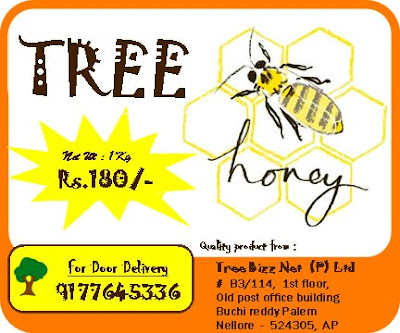
Guaranteed PURE honey.. Have a try
Tuesday, August 18, 2009
Think before discussing with people....
The little girl, who had just opened her book, closed it slowly and said to the stranger, 'What would you like to talk about?'
Oh, I don't know', said the stranger. 'How about nuclear power?'
'OK,' she said. 'That could be an interesting topic. But let me ask you a question first. A horse, a cow, and a deer all eat grass, the same stuff. Yet a deer excretes little pellets, while a cow turns out a flat patty, and a horse produces clumps of dried grass. Why do you suppose that is?'
The stranger thinks about it and says, 'Hmmm, I have no idea,'
To which the little girl replies, 'Do you really feel qualified to discuss nuclear power when you don't know shit?'



.jpg)
.jpg)
.jpg)